Pay to this PayID: [email protected]
After your payment, email your receipts at [email protected]
How do I pay?
Select Your Bank
ANZ Desktop Browser
Select the Payments menu, then Pay Anyone
Select an account to make your payment from
Select Add a new payee
Choose Add a new payment type, select Email address
Select Email and Enter [email protected]
Enter Transaction Description with reservation number and Billing Surname
(If any Description is does not mention reservation number and Billing Surname, then it could lead to a delay in issuing E-tickets and your reservation can be cancelled by the Airlines)
Review the transaction and finalise the payment
ANZ Mobile App
Tap the $ Pay icon on the Accounts tab
Tap on the + to make a payment to a new PayID
Select Email and Enter [email protected]
Enter Transaction Description with reservation number and Billing Surname
(If any Description is does not mention reservation number and Billing Surname, then it could lead to a delay in issuing E-tickets and your reservation can be cancelled by the Airlines)
Review the transaction and finalise the payment
Bendigo Bank Desktop Browser
Click on Move Money
Click Pay Anyone
Click New payee
Select Email and Enter [email protected]
Enter Transaction Description with reservation number and Billing Surname
(If any Description is does not mention reservation number and Billing Surname, then it could lead to a delay in issuing E-tickets and your reservation can be cancelled by the Airlines)
Review the transaction and finalise the payment
Bendigo Bank Mobile App
Select the Pay Anyone icon and add New Payee
Select Email and Enter [email protected]
Enter Transaction Description with reservation number and Billing Surname
(If any Description is does not mention reservation number and Billing Surname, then it could lead to a delay in issuing E-tickets and your reservation can be cancelled by the Airlines)
Review the transaction and finalise the payment
Commonwealth Bank Mobile App
Select Pay someone from the homepage
Select the + sign in the top right-hand corner
From the menu of options, click more and then select Email address
Select Email and Enter [email protected]
Enter Transaction Description with reservation number and Billing Surname
(If any Description is does not mention reservation number and Billing Surname, then it could lead to a delay in issuing E-tickets and your reservation can be cancelled by the Airlines)
Review the transaction and finalise the payment
Notes
If using Fly Lanka PayID for the first time, Commonwealth Bank may put a security hold of up to 24 hours on payment to us. We shall only issue tickets, once we receive the funds in our account.
ING Desktop Browser
Go to Transfer & pay, then Pay anyone
Choose +New payee, then select PayID
Select Email and Enter [email protected]
Enter Transaction Description with reservation number and Billing Surname
(If any Description is does not mention reservation number and Billing Surname, then it could lead to a delay in issuing E-tickets and your reservation can be cancelled by the Airlines)
Review the transaction and finalise the payment
ING Mobile App
Tap Pay, then Pay anyone
Choose the account you wish to make the payment from
Choose +New payee, then select PayID
Select Email and Enter [email protected]
Enter Transaction Description with reservation number and Billing Surname
(If any Description is does not mention reservation number and Billing Surname, then it could lead to a delay in issuing E-tickets and your reservation can be cancelled by the Airlines)
Review the transaction and finalise the payment
Notes
ING currently has a $1,000 daily limit on all PayID payments
Macquarie Bank Desktop Browser
Select the $ icon on the side menu
Select the account the payment should come from
Add a new payee (PayID)
Select Email and Enter [email protected]
Enter Transaction Description with reservation number and Billing Surname
(If any Description is does not mention reservation number and Billing Surname, then it could lead to a delay in issuing E-tickets and your reservation can be cancelled by the Airlines)
Review the transaction and finalise the payment
Macquarie Bank Mobile App
Select the $ icon on the front screen
Select Make a payment
Add a new PayID by selecting Pay new
Select Email and Enter [email protected]
Enter Transaction Description with reservation number and Billing Surname
(If any Description is does not mention reservation number and Billing Surname, then it could lead to a delay in issuing E-tickets and your reservation can be cancelled by the Airlines)
Review the transaction and finalise the payment
NAB Desktop Browser
Once you’ve logged in, click Funds Transfer and choose Pay to a PayID
Under PayID type
Select Email and Enter [email protected]
Select Next to proceed
Choose the account you wish to pay from
Enter Transaction Description with reservation number and Billing Surname
(If any Description is does not mention reservation number and Billing Surname, then it could lead to a delay in issuing E-tickets and your reservation can be cancelled by the Airlines)
Review the transaction and finalise the payment
NAB Mobile App
Select the account you want to transfer from
Tap Pay and then Pay Anyone
Tap Mobile/PayID
Select Email Address and Enter [email protected]
Enter Transaction Description with reservation number and Billing Surname
(If any Description is does not mention reservation number and Billing Surname, then it could lead to a delay in issuing E-tickets and your reservation can be cancelled by the Airlines)
Review the transaction and finalise the payment
Suncrop Mobile App
Select Pay/Transfer, followed by Pay Someone
When you have selected your Account to pay from, tap Select Payee, then New Payee
Select Email Address and Enter [email protected]
Enter Transaction Description with reservation number and Billing Surname
(If any Description is does not mention reservation number and Billing Surname, then it could lead to a delay in issuing E-tickets and your reservation can be cancelled by the Airlines)
Review the transaction and finalise the payment
Westpac Desktop Browser
In the Payments tab, select Make a payment
Add a new PayID payee by selecting Pay new payee
Under I want to pay – choose Email Address and enter [email protected]
Enter Transaction Description with reservation number and Billing Surname
(If any Description is does not mention reservation number and Billing Surname, then it could lead to a delay in issuing E-tickets and your reservation can be cancelled by the Airlines)
Westpac Mobile App
Tap the Pay icon
Under From, select the account you want to make a payment from
Under To, tap Choose a payee or biller
Add a new PayID payee by selecting + Add
Tap New PayID/Mobile payee
Select Email Address and Enter [email protected]
Enter Transaction Description with reservation number and Billing Surname
(If any Description is does not mention reservation number and Billing Surname, then it could lead to a delay in issuing E-tickets and your reservation can be cancelled by the Airlines)
Desktop Browser
Open your online banking in a new tab
Choose to pay anyone
Use the pay by email option
Enter or paste the PayID
Validate the PayID is correct
Enter the amount
Pay
Mobile App
Open your mobile banking app
Choose to pay anyone
Use the pay by email option
Enter or paste the PayID
Validate the PayID is correct
Enter the amount
Pay
Notes
Some banks will delay the payment for up to 24 hours. Rest assured that your payment will go through.
About Pay ID
More information about PayID
PayID is a simple service that makes paying money to any account fast, safe and easy without knowing or remembering any bank account details (for more information, see http://www.payid.com.au).
Azupay automatically provides you with a unique PayID, only valid for your purchase at check-out (in the form of a QR code and email address). You can then use this PayID to transfer money from your online or mobile banking app.
PayIDs are safe and keep you in control of your payment. You don’t need to provide personal or financial information when you use PayID.
Should anything happen while you process your payment, Azupay will automatically cancel and refund the transaction.
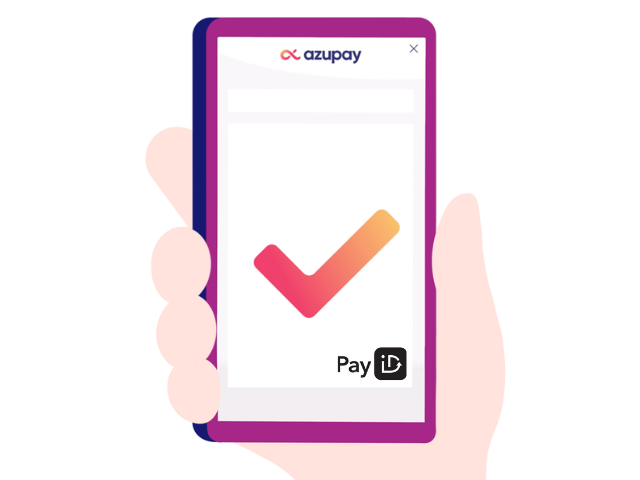
Pay by Bank Transfer (Using BSB & Account No)
BANK TRANSFER
(This method is not recommended as it can take a few days for us to receive these funds in our account.
No tickets will be issued, until we receive the funds in our account. Any delay in receiving funds may cause your booking to be cancelled. Fly Lanka does not take any responsibility for any cancellation.
We recommend you to pay using PayID : [email protected] . This payment method will enable us to receive the funds immediately and we will be able to issue your ticket on the same day without any delay.)
If you still choose to pay by bank transfer, please make direct payment in our bank account:
Bank Name- Commonwealth Bank of Australia
Account Name – Fly Lanka Pty Ltd
BSB – 063215
Account Number – 10538174
Transaction Description: (Reservation Code)
If any Description is does not mention ‘Reservation Code’, then it could lead to a delay in issuing E-tickets and your reservation can be cancelled by the Airlines.
Email your receipts at [email protected]
